How to Extract APK File of Android App Without Root
 |
| How to Extract APK File of Android App Without Root |
There are many ways to extract the app file from Android Device. Some of them are as simple as copy-pasting an URL, while others require you to root your smartphones. Now, why take a difficult route when there are simpler ones. Right?
So here, you will find 6 simple ways to extract app files from your Android smartphone and tablet.
But before we start, lets us first understand the basis.
What is a .apk file?
Android application package file (or .apk in short) is a format we use to distribute software for android. In simpler words, ask is the program installer for android, just like a .exe is the program installer for Windows and .dmg is for Mac.
However, when you install any app from Play Store, you don’t see this app file, because this type of installation is done internally. But, if you install apps outside Google play, you’ll need the app to do that.
How to extract the app file?
The logic is simple — take backup of the apps. Now, by backup, I don’t mean to take a full backup (which includes the app data also) rather a regular backup, which will only include the app file.
What is the use of .apk?
You can use it for several things, like:
1. Transfer apps to other Android that don’t have the internet connectivity
2. Take a backup of your favorite apps and store it on your computer
3. Saving phone memory, by taking backup of less use application. So whenever you want to use the app you can install them for the app and later uninstall them once you are done.
4. Installing apps that are not available on Google play, for instance, a most Android tablet can run WhatsApp but still, you can download them from play store. Therefore, you have to install such apps, directly using an app file.
Top 5 Ways To Extract .apk From android
1. Using Assistant for Android
This is the most popular way of taking backups. And the best thing about this Android Assistance app is – it weight just 1 MB.
So, here is how it works. Install Android Assistance from Google play and open it. Next, go to Tools > Backup and Restore > tap on the checkbox next to the apps whose .apk you want to extract > and then tap on Backup option at the bottom.

And that’s it, it’ll start the backup process, and stored all the apps on the SD card under Android Assistance App Backup folder. Use any file manager to navigate to this path.

2. Using File Explorer
ES file explorer is a popular file manager app for android and chances are you already have it on your device.
But do you know it not just any file browser, but it’s a swizz army knife? You can do much more with this app, than simply using it as a File browser.
To extract .apk files using ES File Explorer, install it from the Google Play (if haven’t already) and then open the application > navigate to the tool menu > App manager > select the apps > Backup.
ES file explorer will start extracting the .apk file from the selected apps and save them to the backup folder to your SD card.
Update: We no longer recommend using ES file Explorer, since it now shows intrusive. Instead, we suggest you use Solid Browser. And to extract app file from Solid Explorer open the app, swipe the screen to the right to bring up the additional options, and tap on Application > select between user or system apps, next long press the app whose app you want to extract, then press the 3 vertical dots on the top and select Share > Save to > and select a folder on your phone’s SD card.

3. Using Airdroid
This is the best method if you want to store the app on your computer. Since it’s a browser-based service, it works for all platform i.e. Windows, MacOS, Linux or anything as long as you have a browser in it.
Airdroid is a free app, that lets you manage your android device using your computer’s browser. But you can also use it to take backup of your installed apps.
Start by installing air droid from Google play. Then open the app and follow the simple instruction to connect your android with your Computer’s browser. Basically, you’ll see an IP address when you open the app. The type that IP address in the computer’s Omnibox (both the computer and Android should be on same WiFi network.)
Once done, click on the Apps icon > Select the apps whose app you want to save on your computer > Download. And Airdroid will extract the app file of all the selected apps and save them in a single zip file.
And that’s it, Airdroid will extract the app file of all the selected apps and save them in a single zip file.
4. Extracting app directly from Google play
Unlike other methods which pull out the app from your smartphones, this method lets you extract the app directly from play store.
Go to this online tool and simply copy paste the Google play URL of the app. And that’s it, the tool will fetch the app file and give you the download link.
Now, since it’s fetching app directly from Play Store, you don’t have to worry about infected files. However, you may face some problem on the website due to annoying pop-up ads. But overall, I am using this online tools for months and it always works flawlessly. Check out the following video tutorial.
5. Using Wondershare MobileGo
This is similar file manager like Airdroid but the only difference is in the mode of connectivity, it offers USB connectivity instead of WiFi. The only problem that I found is that it comes with only 15 days free trial.
6. Download from Online Sources
Well, guess what, if you need an app, you don’t really have to extract it from the app. Chances are you can find that app online, just do a simple google search with the app name followed by the ask. This method will save you some time if you need just one app.
There are many online sources that bundles apk of popular apps with malware. So, make sure you download that ask from the legit sources only. A good place to look will be sites like APKmirror. The good thing about these online repositories is, you can find any version of the app you want, even if is 2-year-old. 
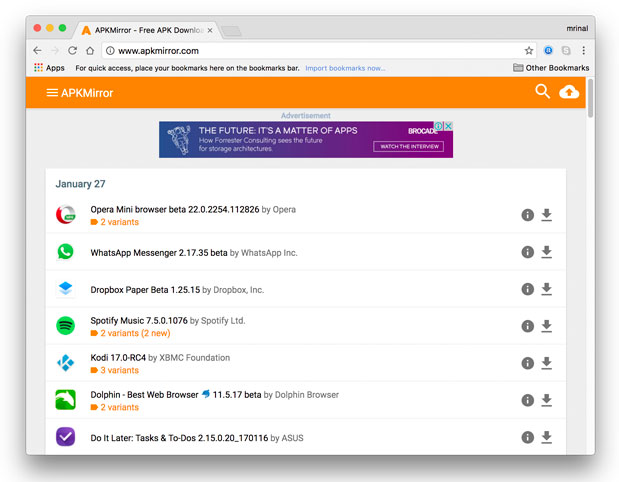
Wrapping Up
These were some of the best ways to extract app from Android phone. If you want to extract app to your Android smartphone or tablet using the native File explorer method, or if you want to transfer the app to computer use Airdroid. Which is your favorite method to extract app from Android phone? Share in the comments below.



Comments
Post a Comment