10 Powerful Tools to Tweak and Customize Windows 10
 |
| 10 Powerful Tools to Tweak and Customize Windows 10 |
Time to customize your Windows 10 OS according to your wish with the best Windows 10 Customizing tools. We are going to share ten best tools that will help you to customize your Windows 10 according to your wish. Go through the post to discover the apps.
indows 10 is an excellent operating system which has now became one of the best operating systems. Usually, a person spends 6 to 8 hours a day on his/her computer for work purposes and needs to keep his work related stuff and other important desktop files in an organized way. This helps to keep all the work related important files within the reach of the users so that it can be accessed quickly. Therefore, we are here with some of the best tools that can completely customize your Windows 10 according to your wish. So have look at these tools discussed below.
Note:- These tools alter system settings, so wrong use of this tool may lead to malfunctioning of your OS
10 Best Powerful Tools To Customize Your Windows 10
Here we are going to discuss the ten best tools that are specially designed to tweak and customize Windows 10 looks and workings according to user opinion. Read out complete details of these tools and then start customizing your OS.
#1 WinAero Tweaker
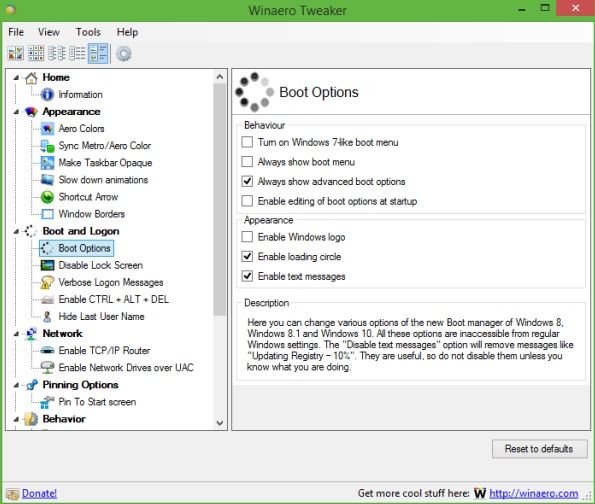
This is one of the best tools to customize Windows 10 user experience and also this is a freeware tool that works perfectly with Windows 10. Winaero Tweaker is a portable application and does not require to be installed. This is a universal tweaker software which supports Windows 7, Windows 8, Windows 8.1 and the Windows 10. You will find lots of options and tweaks that just keep on varying according to versions of Windows you are running on. So must give a try to this cool software.
#2 7+ Taskbar Tweaker
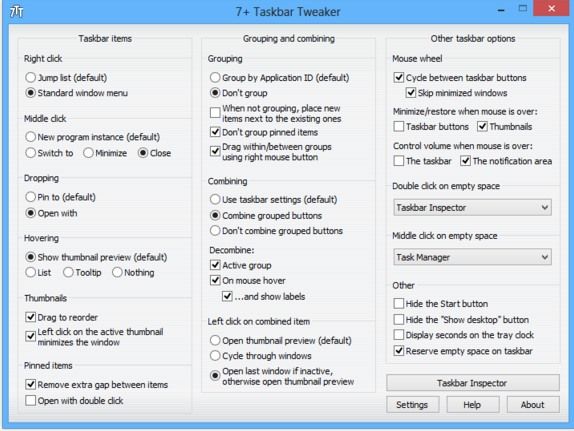
This is also the best tool to customize your taskbar according to your wish. 7+ Taskbar Tweaker allows you to configure various aspects of the Windows taskbar. Most of the configuration options it provides can’t be tweaked using the taskbar properties or the registry. The Tweaker is designed for Windows 7, Windows 8, Windows 8.1, and Windows 10. Must give a try to this cool tweak that will be going to give you a better user experience.
#3 Ultimate Windows Tweaker 4
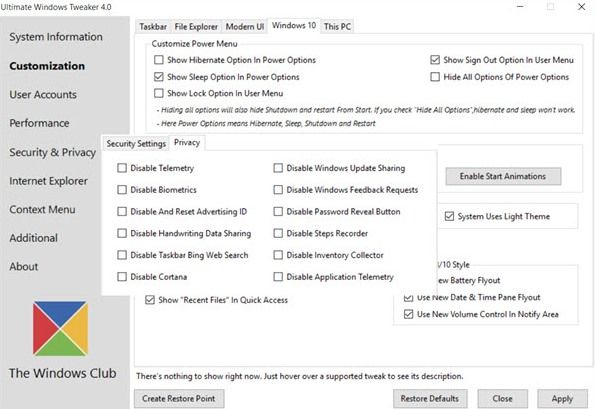
This tool is better than all other and works exactly same as its name indicates that it’s an ultimate tool that allows users to make lots of changes in Windows 10 according to wish. While you may be able to access all these via the Windows 10 Settings app, the Registry Editor or the Group Policy Editor, Ultimate Windows Tweaker makes things easier for you by offering all useful tweaks from its single UI. So must give a try to this tool and have a better UI in your Windows 10.
#4 Launchy
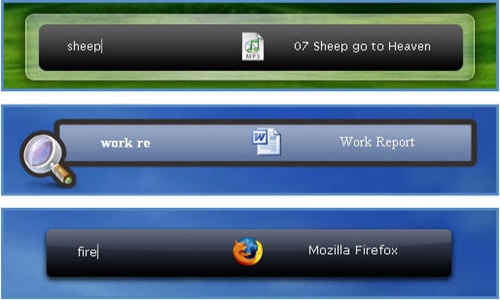
Launchy is a free cross-platform utility designed to help you forget about your start menu, the icons on your desktop, and even your file manager. Launchy indexes the programs in your start menu and can launch your documents, project files, folders, and bookmarks with just a few keystrokes. Pressing ALT + SPACE will immediately trigger launchy, where you can type the name of any program or folder.
#5 Okozo Desktop
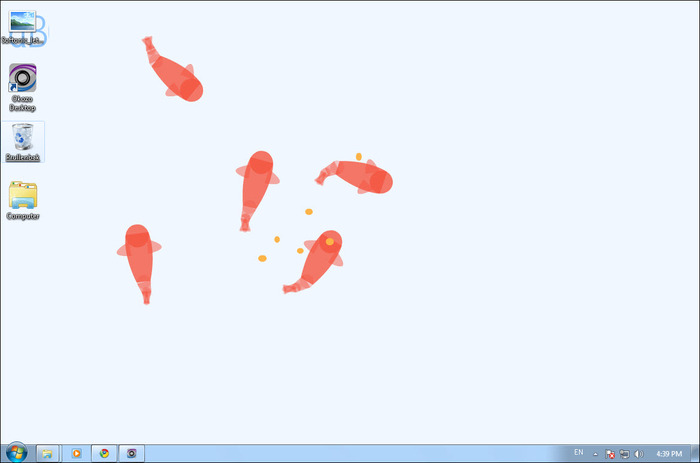
Okozo is a website that lets you download the bunch of live wallpapers. The wallpapers are beautiful and can help you customize your Windows. You can download live wallpapers that shows time or can play music or can do various another tasks. You can download its client for Windows and can get newly added wallpapers from the software itself.
#6 Rainmeter
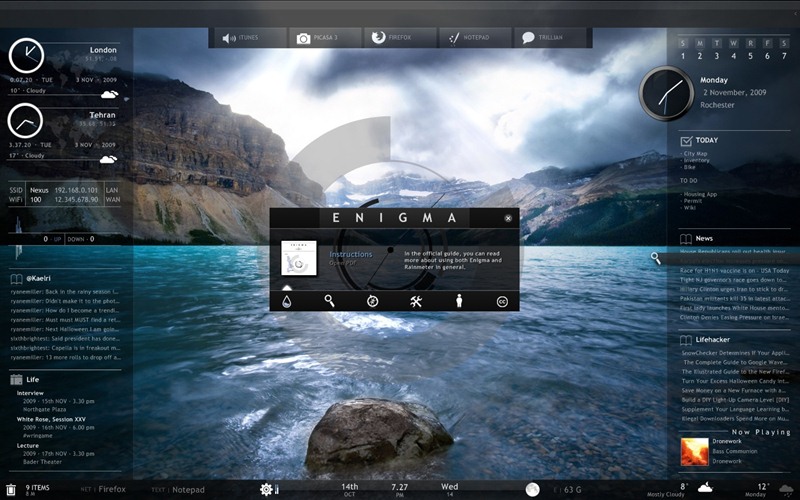
Rainmeter displays customizable skins, like memory and battery power, RSS feeds and weather forecasts, right on your desktop. Many skins are even functional: they can record your notes and to-do lists, launch your favorite applications, and control your media player – all in a clean, unobtrusive interface that you can rearrange and customize to your liking. Rainmeter is at once an application and a toolkit. You are only limited by your imagination and creativity.
#7 MyFolders
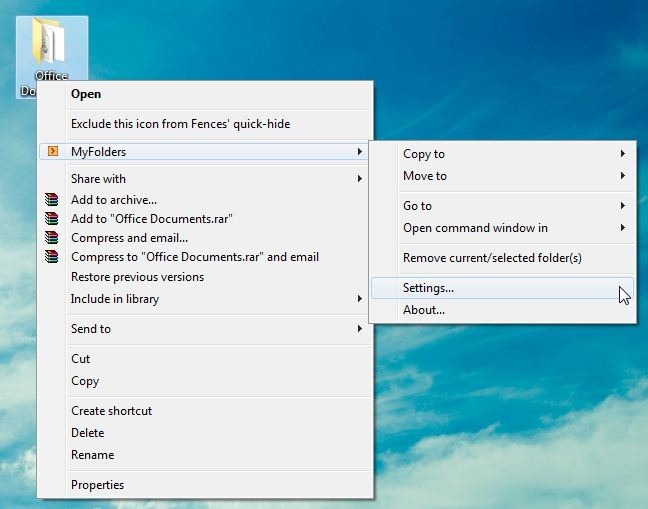
The MyFolders Windows Explorer Shell Extension saves your time by placing any folder at your fingertips. Copy/Move files or Open any folder with just a few clicks! You can get a MyFolders option listed on a right-click menu with several convenient utilities to access folders. You will get options like the Copy to, Move to, Go to, Open command window.
#8 Fences
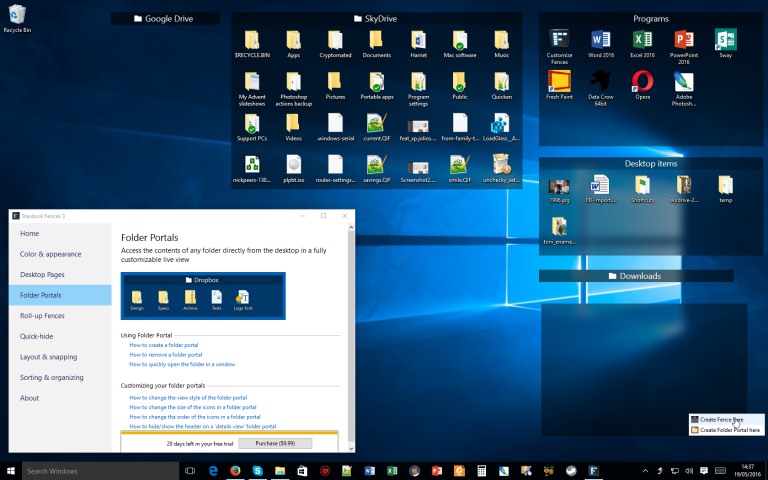
Fences are very similar to Android group feature. As we know, Android does provide a feature to group the apps and folders on the home screen for easy access. Fences act the same, it helps you create groups of apps and folder on your computer. You can even customize your created groups on your desktop with different icons. This app is great for those who have lots of software installed on their computer.
#9 Aero Glass
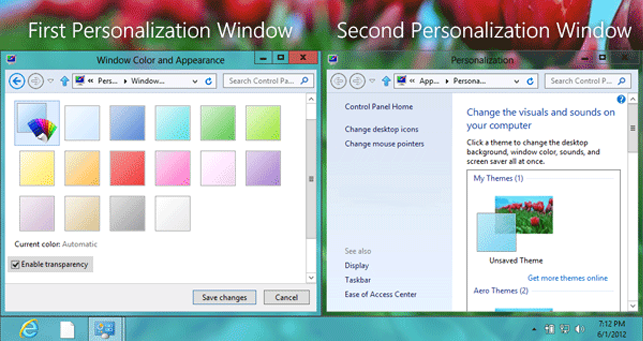
Well, if you want to enjoy Aero Glass transparency feature that is available on Windows 7, 8 and 8.1, then you will love this tool. Aero glass transparency feature is missing in Windows 10. So, this tool will help you bring back the Aero glass to window border with blur effects.
#10 Login Screen Background Changer
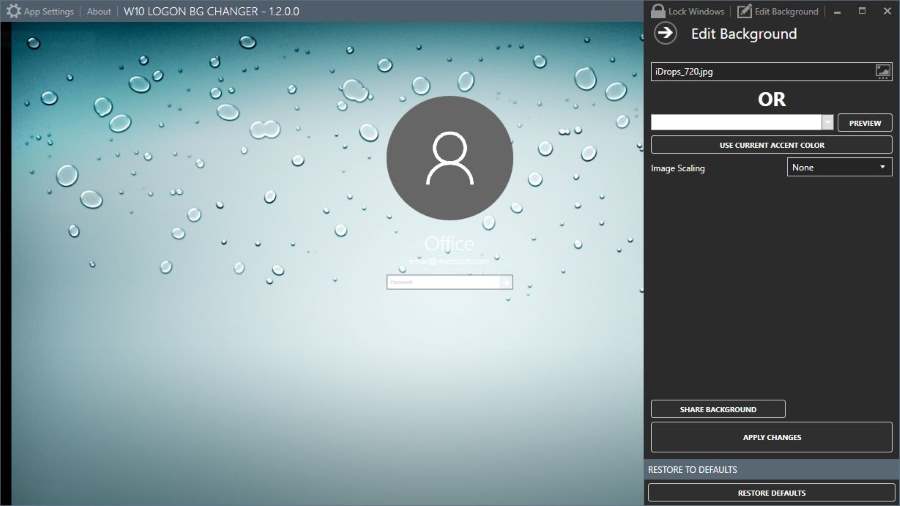
Well, if you don’t like the default desktop wallpaper as login screen background then you will love this tool. This tool lets you set a custom image of your own as a login screen background. This tool is free of cost and will help you to replace the default login screen background image with a solid color.
So above are the Best Tools To Customize Windows 10. With these tools, you can easily customize Windows 10 and can have the better graphical user interface. So must try out all these tools. Hope you like these tools, keep on sharing with others too. Also, share your experience with these tools with us in a comment box below.
Comments
Post a Comment