How to Delete Undeletable Files in Windows
Below we have discussed some of the best ways that you can use to delete the file that gets the error while deleting it. So have a look on both the methods below.
#1 Using the Third Party Application
Step 1: First of all, you need to download a File Deleting Application for deleting Malware, there are many free and secure applications such as Unlocker, LockHunter, and FileASSASSIN, that we can use.

Step 2: Double-click on the file that you had downloaded. If you are using File ASSASSIN, a window will appear asking you to select a file which you want to delete. You can either search the file manually or by clicking on “Browse” button present at the bottom of the window.

Step 3: Once you selected the file which you want to delete, select that file and click on “delete“.

Step 4: And the process will execute and then the file will be deleted in few seconds and close your program.
#2 Method: Using The Command Prompt
Step 1: When you are coming across any computer issue, restart your computer and again try the task before going through any other measures. Move to next steps, if your file continues to be undeletable.
Step 2: Now go to Start and in a search box, type “Command Prompt” without any quotation marks.

Step 3: By right clicking on it, a drop-down menu will appear and Select “Run as Administrator“. To complete this method, you need to access Admin Access.
Step 4: Wait for a back window to appear and then you need to input your command in order to delete a file.

Step 5: Input command such as: DEL /F /Q /A C:\Users\Your username\The location of the file\Name of the file you want to delete.
Step 6: Pressing Enter button will now permanently delete the file and you will not get any error.
Alternatives:
IObit Unlocker
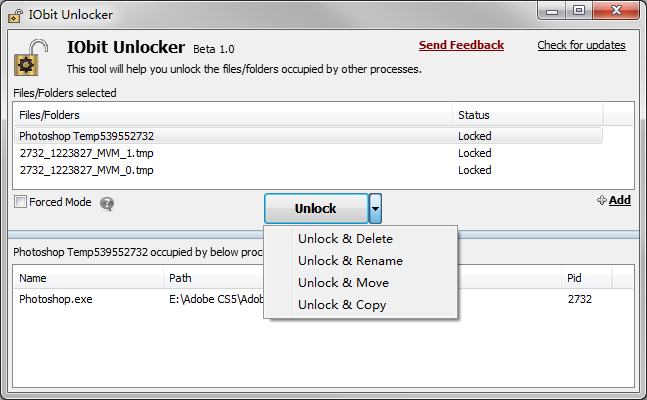
With IObit Unlocker, you won’t be annoyed anymore by messages like “Cannot delete file”, “Access is denied”, “undeleted files”, “The file is in use by another program or user”, or “There has been a sharing violation!” It is a powerful tool designed to fix such kinds of problems, by terminating all related processes that prevent you from deleting or accessing files/folders that you need to.
Unlocker
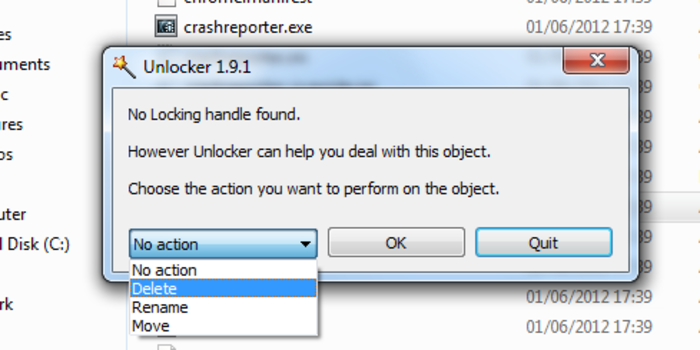
Unlocker is a simple tool that lets you get rid of stubborn files that can’t be deleted in the standard way. Deleting a file from your computer isn’t always as easy as it seems. Have you ever you gotten an irritating error message telling you that the file is being used by another application and can’t be erased? Unlocker is the solution.
XL Delete
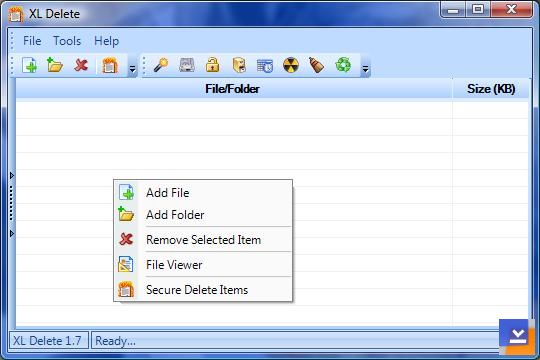
XL Delete is a powerful secure delete tool that will permanently delete your sensitive and private files using its powerful wipe engine. XL Delete can permanently remove any type of file, entire folders, and even your Internet cookies, history, and cache files.
So above was all about How To Delete Undeletable Files and Folders in Windows PC. Use these methods and you can easily remove any stubborn files and folders from your computer. So try out this method and have fun. Hope you like the method, do share with others too.

Comments
Post a Comment